Manually Deploying
You can trigger one-off deployments to any stage or service in Seed. This can be useful for example, when you want to test a hotfix branch in your staging environment.
Manually Deploy a Stage
To manually deploy a stage, head over to the app pipeline. And hit Deploy on the stage you want to manually deploy.
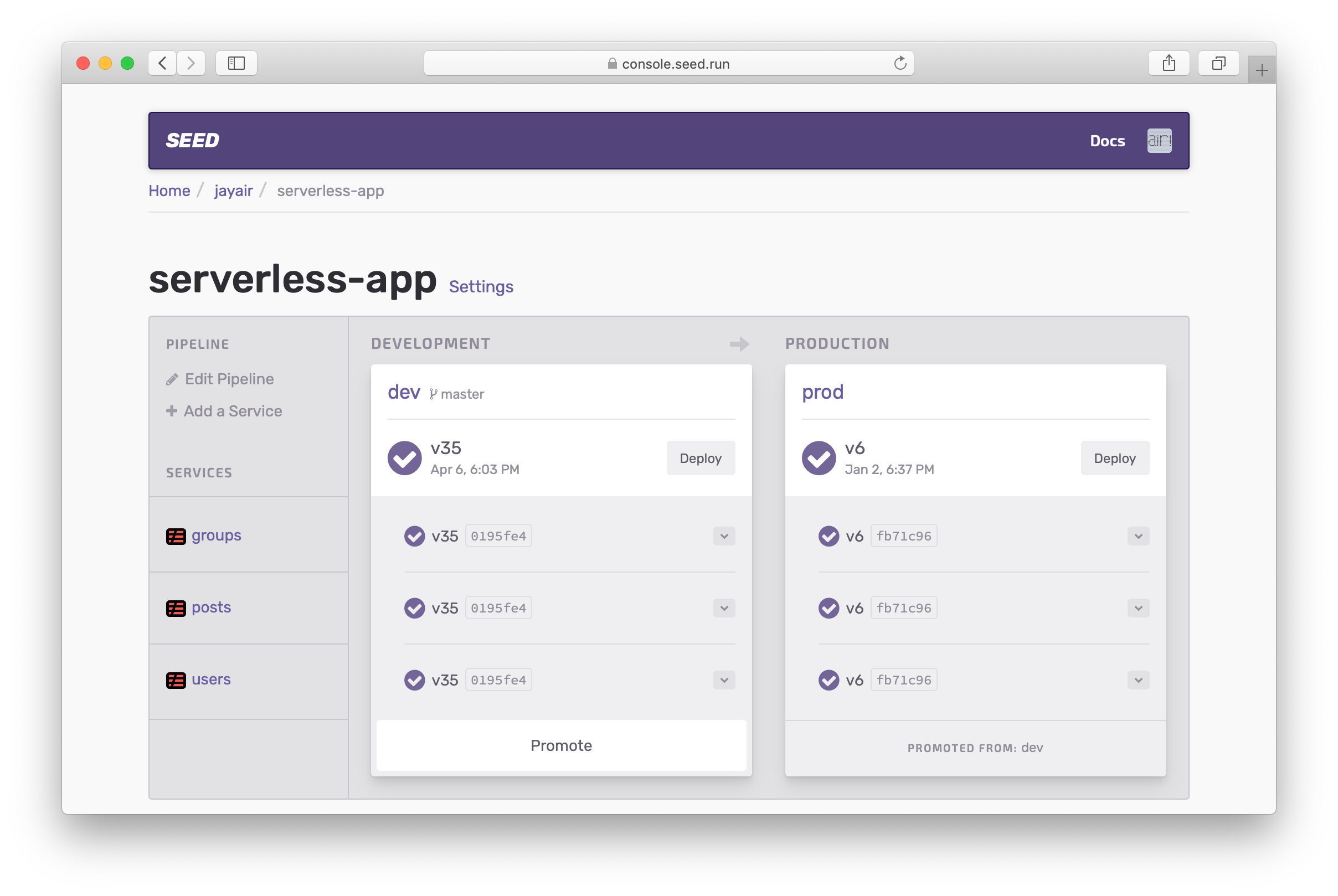
Here you can confirm the branch you want to deploy with. Or if the stage isn’t connected to a branch, you’ll be asked to select one.

You can optionally force a deploy, more on this below.
Manually Deploy a Service
To deploy a specific service, click the dropdown for the service in the stage you want to deploy. Hit Deploy Service.

Just as above, you’ll be asked to confirm the branch or to select one.

Force Deploys
By default, Seed will only deploy the services that have been updated. You can read more about how Seed figures out which services need to be deployed here. To skip this check and deploy all your services, select the Force deploy option.

This option tells Seed to deploy all your services even if there are no changes that’ve been detected.
A Force deploy also clears the dependency cache for the stage you are deploying to.
Help improve this page. Edit it with GitHub
Was this page helpful? Let us know via Twitter
Having trouble configuring a CI/CD pipeline for your Serverless apps? Let Seed do it for you!
Learn More